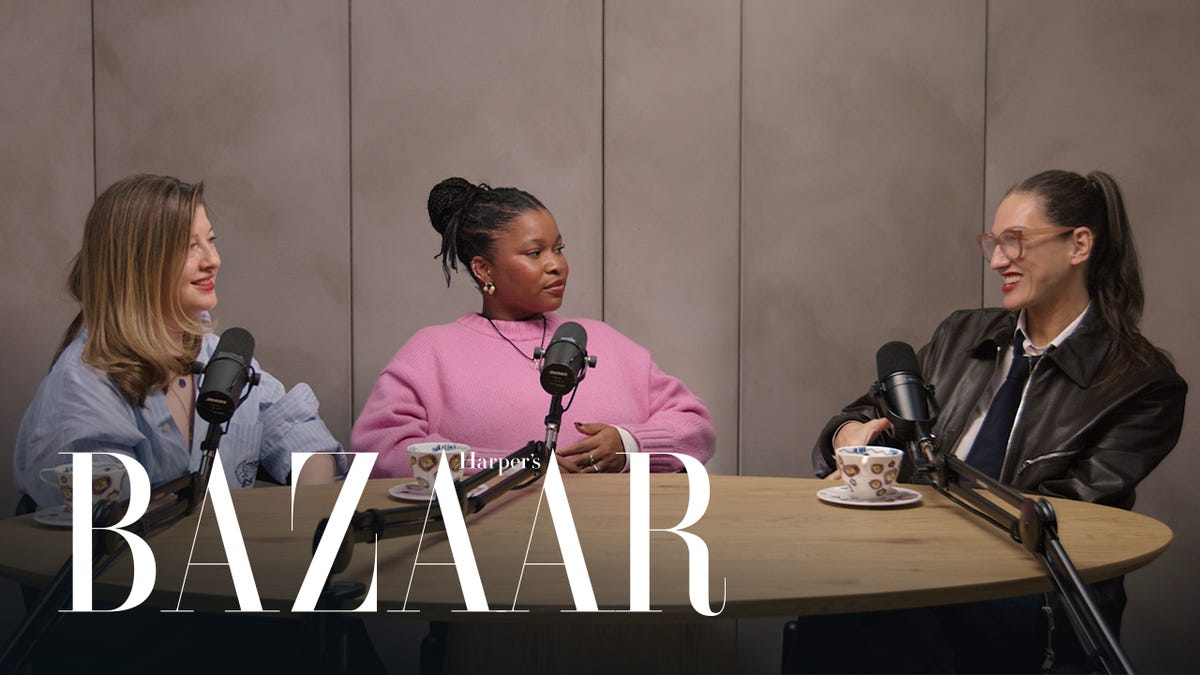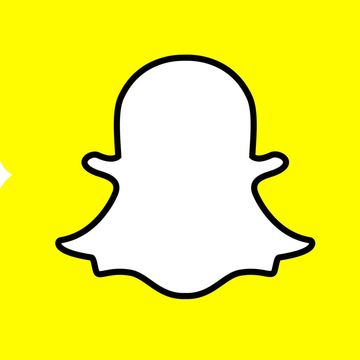From the proliferation of Snapcodes on Instagram to the mass pilgrimage of celebs to the app (even Hillary Clinton's on it!), there's no denying that Snapchat is the biggest social media platform of the day. Here, we're covering everything there is to know about the app, from the basics to hacks that'll your Snaps to the next level. Plus, follow the top celebs and fashion influencers here and BAZAAR's editors here.
How to Take and Post Photos and Videos Using Snapchat
1) When you open the Snapchat app, it immediately takes you to the camera. You can either take a photo (hit the button once) or a video (hold the button down—you get up to 10 seconds).
2) If you want, write a short message on your snap by clicking the image. A semi-opaque black bar will appear, on which you can type.
Draw on your snap by clicking the pencil tool in the upper right-hand corner of the screen. Click the paper icon in the upper right-hand corner (the third icon from the right) to add emojis.
Scroll to the left to add Instagram-esque filters to your photo, the time of day or even a custom geotag (this one only works if your Location Services is on).
If you took a photo, choose how many seconds you want (up to 10) by clicking the timer icon in the lower left-hand corner.
If you want to save the image (perhaps to Insta later?), click the arrow pointing down with the line underneath (the second icon on the bottom left of your screen).
3) Once you've take your photo or video and added accoutrements, click the arrow at the bottom right corner. You can either send it to your friends by checking the boxes next to their names (stars show up with friends who you snapchat often) OR you can add it to your story by checking off the My Story button.
4) Monitor all your private snaps (sent and received) by swiping right on your camera screen.
Look at your friends' stories and manage your own by swiping to the left. Here, you can see how many people viewed your story by clicking the three dots next to the "My Story" section. Click on an individual story and pull up with your finger to see who viewed it.
Hacks to Take Your Snaps to the Next Level
- Want to use a filter and geotag at the same time? Choose your filter, then hold down on the screen while swiping to the left.
- Get more than one line of text by going into your Notes and creating a new document. Press return several times, hold down your finger to "select all," then copy that chunk of blank space and paste it into the Snapchat text bar.
- Make your text bigger and bolder by clicking the "T" icon in the upper right-hand corner. From there, you can change the color of your text by scrolling along the rainbow bar. Pinch the text with two fingers to make it bigger or smaller or to put it on an angle. This pinching technique also works for emojis.
- Press the square with the + sign on the bottom left of the camera screen after taking a photo or video to immediately add it to your story.
- When taking video, swipe up with your finger to zoom in. Hit the smiley face in the upper right corner to toggle between the front-facing camera and the back.
- When viewing a friend's snapchat story, tap your finger on the story to cycle through it faster.
- If you open your Snapchat camera, point it at another person's Snapcode and then click the icon, it will capture that person's username and he or she will become your Snapchat friend.